How Resizing Affects Image Resolution and Pixel Dimensions?
Resizing is one of the most basic image editing functions that change the dimensions of an image. Image resizing means changing the image size without changing any data in that image.
Image resizing may be necessary to increase or decrease the total number of pixels, but this can affect quality. Increasing the image size can make the image pixelated or blurred, and reducing the size can significantly affect the resolution.
However, many photo editing software and services are available that resize images with a very low impact. Discover how resizing affects image quality and what software and service are suitable for it throughout this article.
Contents
How Resizing Affects Image Resolution and Pixel Dimensions?
You may need to resize your captured images for plenty of purposes. Regarding this, have you ever wondered why changing the image size reduces the image resolution? Well, various factors are responsible for ruining image quality while resizing.
When you increase or decrease an image, it will impact the image resolution because of the changes in pixel dimensions. Changes in the pixel dimensions will make the image look pixelated or fuzzy.
However, there are some software and services that allow you to resize images without losing quality. Using software like Photoshop, Gimp, Irfanview will be more than good enough to resize any image without impacting the quality.
You can also use free online services like Resizing.app to resize images without compromising quality.
How to Resize a Photo Without Affecting the Quality?
Although image resizing affects image quality, some software and online services are available that offer image resizing without affecting the quality. Here are some photo editing apps and online services that you can use to resize your photos without affecting the quality.
- app
- Adobe Photoshop
- Gimp
- Irfanview
You can use any of them to perform your image resizing activity. Here we’ll briefly describe all of them with their workability. Have a look-
Resizing.app
Resizing.app is a free cloud-based service that can effectively resize any photo online. Moreover, it offers an elementary and effective image resizing service. Here are the steps you need to follow:
- Step – 1 First of all, open any browser from your device and visit Resizing.app.
- Step – 2 After that, tap on “+” and open the photo you want to resize. You can resize different image formats, including JPEG, GIF, TIFF, HEIC, and PNG.
- Step – 3 Once you upload your desired image, it’s time to resize the image. You’ll find several resizing options, including a customizable resizing option.
- Step – 4 You can change the width, height, the largest side, and through percentage as well.
- Step – 5 Once you’re done, enter the size, select the image format, select your desired optimize option and click on the save image. The save option will automatically download the edited photo to your device.
Adobe Photoshop
Adobe Photoshop is one of the most known and most used photo editing apps to perform image resizing efficiently. It offers effortless image editing, and here are steps you need to follow to resize an image with Photoshop:
- Step – 1 Open Photoshop from your device and then open the image you want to resize.
- Step – 2 Now go to the “Image” from the upper menu bar and then select “Image Size.”
- Step – 3 After that a new window will appear on your screen. Click on the “Constrain Proportions” to keep the proportions of your image.
- Step – 4 It’s time to select your desired width, height, and pixel or inches to resize the image.
- Step – 5 Once you’re done, simply click on the “Ok” button to save the image with new changes for further use.
Gimp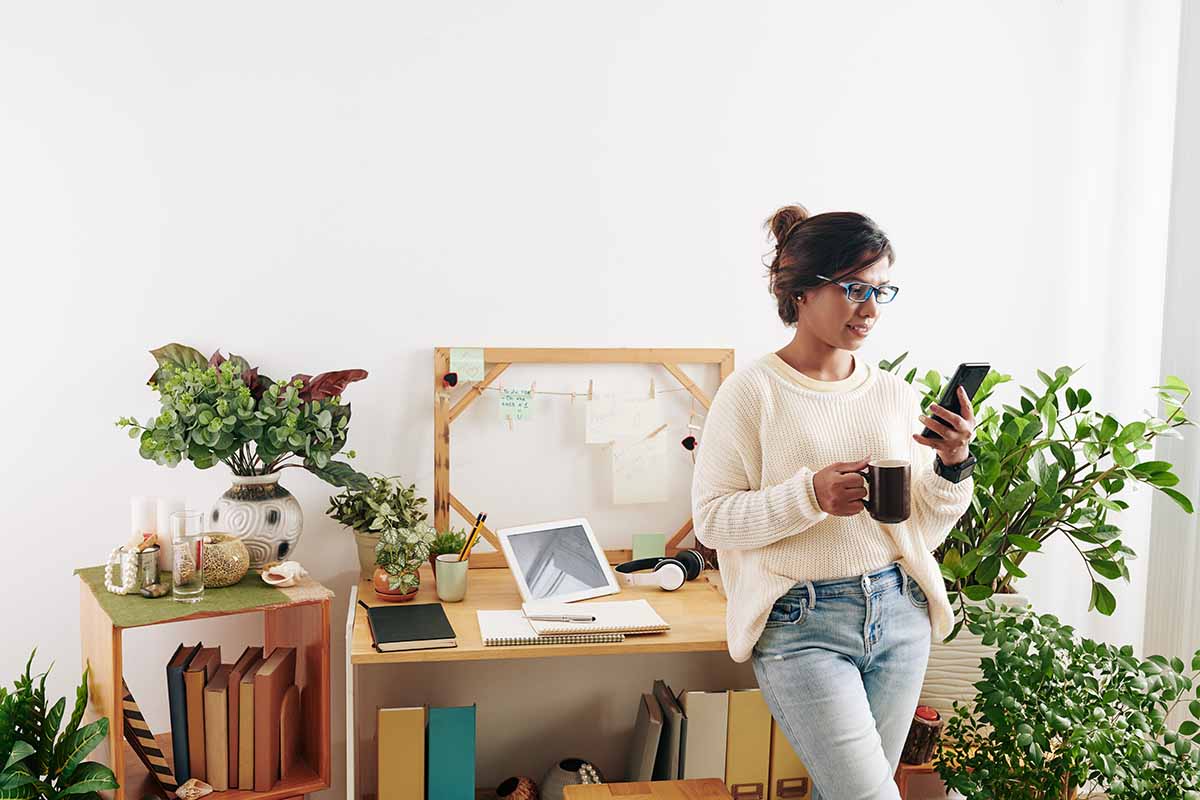
Gimp is a free image resizing software that allows for free resizing any photo without affecting the quality. It’s one of the top quality free alternatives of Adobe Photoshop. However, Gimp can only be used for modest resizing. Here are the steps you need to follow-
- Step – 1 Install and open the GIMP on your device.
- Step – 2 Then follow this path – File > Open and select your desired image.
- Step – 3 Tap on the Image from the upper options and then scale image.
- Step – 4 Now a dialog box will appear, and you have to enter your desired size and resolution values.
- Step – 5 Before finishing up, select an interpolation method among Cubic and Sinc. It’s a resampling method that ensures top-quality output.
- Step – 6 Once you’re done doing all the steps mentioned above, save the image with new changes. Click on the Scale to save the image for further use.
Irfanview
Irfanview is a kind of multimedia tool with which you can do much more than image resizing. It’s only available for Windows operators and here is how you can resize an image through Irfanview:
- Step – 1 Install and open the Irfanview program on your device.
- Step – 2 Bring the image to Irfanview you want to resize. Then go to the Image menu to resize it.
- Step – 3 Now choose to Resize or Resample. And from the New Size area, you can set your in-demand pixel dimensions.
- Step – 4 Once you have entered your desired new pixel dimensions, click OK.
- Step – 5 After that, go to the File and choose Save As to save the edited photo.
How resizing affects image resolution: final thought
Image resizing may be required to reduce the image size and many more reasons, but it can affect quality. Whenever you resize an image, it’ll affect the pixel dimension, quality, and file type. Therefore, it is essential to use reliable image editing software or services that will not compromise quality when resizing.
You can use programs like Photoshop, Irfanview, Gimpa, and free online services like Resizing app. These all are effective, powerful, and reliable enough to provide top-quality image resizing service. So today try one of them and resize your image without losing the quality.

